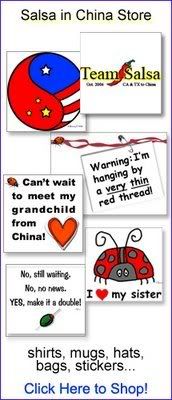Fabric: The curtain/bedskirt fabric is from Hancock Fabrics. It's really sturdy indoor/outdoor fabric that comes on huge rolls in the furniture upholstery section. Ungodly expensive (particularly if you're sewing-challenged and buy 15 yards, which is about 10 yards too much). We loved how the wavy lines looked like waves and the multicolored circles looked like bubbles.
Fabric: The curtain/bedskirt fabric is from Hancock Fabrics. It's really sturdy indoor/outdoor fabric that comes on huge rolls in the furniture upholstery section. Ungodly expensive (particularly if you're sewing-challenged and buy 15 yards, which is about 10 yards too much). We loved how the wavy lines looked like waves and the multicolored circles looked like bubbles. Low blue and green chairs: They're funky faux-fur chairs from Linens and Things. Incredibly comfortable for adults, and low enough for kids (and apparently cats). Plus, the colors make us grin.
Low blue and green chairs: They're funky faux-fur chairs from Linens and Things. Incredibly comfortable for adults, and low enough for kids (and apparently cats). Plus, the colors make us grin.Storage units: They're Cameron Bookrack Wall Systems from Pottery Barn Kids. We got the Espresso color for the playroom and the Sun Valley Honey color for the nursery. Great quality, and just the right height for kids. The lower "toss bins" are my favorite part. We drilled right through each piece to bolt each component into a wall stud. One warning: these units come unassembled, in about 10 huge boxes filled with rigid styrofoam. We called around and found a local recycling place where we could just dump the boxes. Whew.
Green & blue dolphin bureau: The kid-sized bureau is from a funky little furniture store in San Luis Obispo called Bali Designs. Our piece came from Indonesia.